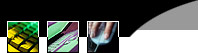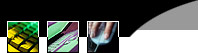DynamicWebSpace.com pop email will work with email client programs, such as the netscape mail client (that comes installed with Netscape browser software) or Microsoft Outlook express.
Although the exact setup is different for each client, the following settings are needed to use your account:
Your email address: yourusername@yourdomain.com
Your account username (e-mail address) & password provided when you joined DynamicWebSpace.com
Incoming mail servers: yourdomain.com (Replace yourdomain.com with your actual domain name)
Outgoing mail servers (smtp): yourdomain.com (Replace yourdomain.com with your actual domain name)
To set up e-mail in Microsoft Outlook express, click on Tools scroll down to Accounts and click.

You should see the Internet Accounts pop up window open.

Click on Add then Mail and click.
This will start the Internet Connection Wizard, type in your own name then click Next.

Then type in your e-mail name ie: your e-mail address that you set up in your domain e-mail set up @your own domain name ie:dynamicwebspace.com is my domain. Click Next.

Add in your incoming and outgoing E-mail Server Names
using your own domain name ie:dynamicwebspace.com is my domain E-mail Server Name. Click Next.

In the Internet Mail Logon add in your username ie: your e-mail address and the password that was set for that username making sure to keep the cAsE of the letters.. click Next

Please note that your whole e-mail needs to be in the Account name box, not just the username.
Congratulations.. your finished... :)

Now test your e-mail by sending out an e-mail to the account you just created.
If you have any difficulty setting up your email service, please don't hesitate to contact Support@DynamicWebSpace.com for more help.
How many pop e-mail accounts can I use?
Each domain accounts come installed with up to 20 pop email accounts. Additional accounts can be added at .50/month each.
How do I set up new pop e-mail accounts?
Simply go to your control panel located at: http://plesk.dynamicweb.us/ using your domain name and password. Click on the "Mail Icon".
Simply add a new user with a username and password. You have now created a new pop account, e.g. username@yourdomain.com. This
user can access his e-mail as set out below. You can create 20 pop e-mail accounts per domain. Please note, the server will not allow
duplicate user names.
What happens if I try to set up an e-mail account, and I get a message that it already exists?
Some general usernames, such as admin, are reserved for system use. However, you can get around this problem by setting up mutilple "aliases" for a username under the username setup form. Each alias you establish will forward to your main email account. For example, you can create an alias webmaster@yourdomain.com that will forward to yourusername@yourname.com.
How do I create a "catch-all" e-mail address?
In the control panel, select the user where you want anything@yourdomain to be sent, and set up the following alias for that user
@www.yourdomain.com (put nothing before the @ sign).
How can I create an autoresponder to my email account?
Enter your domain control panel at:
http://plesk.dynamicweb.us/ using your domain name and password.
Once you login to your control panel, click the "Mail icon" Once the mail menu loads, click on the e-mail name you wish to add an autoresponder to then on Add Autoreponder and enter your message in the text field. This message will be sent to anyone who writes your mailbox.
How do I setup Email Forwarding?
Enter your advanced domain control panel at: http://plesk.dynamicweb.us/ using your domain name and password. Once you login to your control panel, click the "Mail icon" On the mail editing menu, enter the email you wish to forward to in the forwarding text box, and hit submit for this to take effect. Your pop email account will now forward to the third party address you requested.
Do you offer Webmail?
Yes, to use webmail simply point your web browser to http://yourdomain.com/sqmail/, and enter your whole email & password inside the text boxes. This will take you to our web based server software (similar to yahoo or hotmail), for using email online. This is a great feature for traveling, as you only need web browser access to check and respond to email.